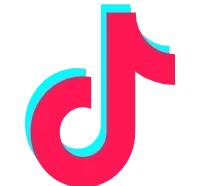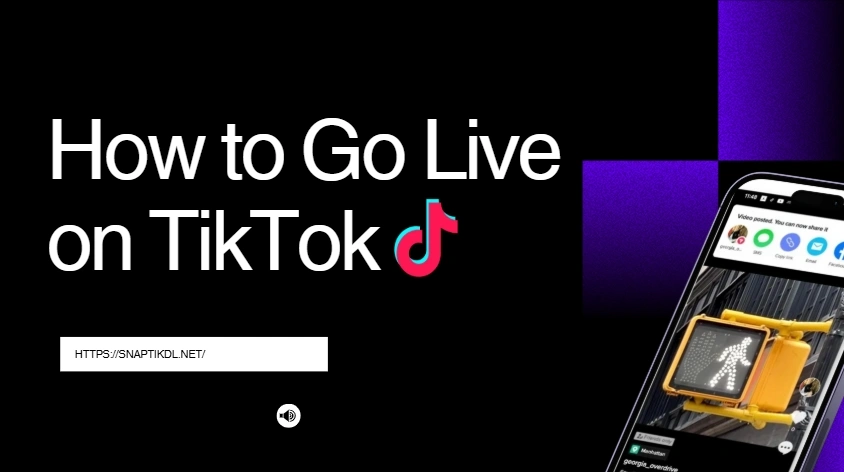How to Go Live on TikTok in 2025 – Full Guide for Mobile & PC
Going live on TikTok is a powerful way to connect with your audience in real time. Whether you’re showcasing talent, hosting Q&As, or promoting products, TikTok Live offers unique engagement opportunities. Here’s everything you need to know—from eligibility to advanced streaming setups.
Requirements to Go Live
Before you can press Go LIVE, make sure you meet TikTok’s basic criteria:
- Age: Must be at least 16 years old (18+ to receive Gifts).
- Followers: Typically 1,000 followers minimum, although eligibility may vary by region.
- Account standing: You must follow TikTok’s Community Guidelines and Terms of Service .
Note: While 1,000 followers is the standard requirement, some users report unlocking Live access with fewer followers—likely due to TikTok’s evolving rollout. Engagement metrics may also play a role
Step 1: Tap the “+” Button
- Open the TikTok mobile app.
- Tap the central “+” icon at the bottom of your screen
Step 2: Select “LIVE”
- On the recording screen, swipe through the options (Video, Templates, etc.).
- Tap “LIVE” once it appears at the bottom
Step 3: Choose a Title and Cover Photo
- Add a short, engaging title (up to ~32 characters).
- Include an attractive cover image that hints at your content
- Optionally, select a category or topic for your stream.
Step 4: Go Live
- Tap the Go LIVE button to start streaming.
- A 3-second countdown may appear before broadcast begins
Step 5: Use Live Tools and Settings
Once live, enhance your stream with TikTok’s interactive features:
- Live Gifts: Viewers can send virtual gifts (requires age 18+ and live access)
- Effects & Filters: Add visual filters or stickers to personalize your stream .
- Co-hosting: Invite other users to join your live, with up to 20 co-hosts
- Moderation Tools: Assign moderators and set chat filters to maintain a safe environment .
- Engagement: Use polls, highlight user comments, and call out usernames to build rapport
Step 6: End Your Live Session
- Tap End LIVE at the top when you’re ready to wrap up.
- Confirm by selecting End now to end your stream.
Advanced Setup: Go Live from PC
If you prefer a professional setup, TikTok offers two options:
1. TikTok LIVE Studio
- Download from TikTok, install on Windows.
- Choose video sources, overlays, alerts.
- Requires mid-range PC specs (8 GB RAM, modern CPU)
2. OBS Studio Integration
- Obtain a Stream Key and URL from TikTok once Live-enabled.
- Configure OBS with your camera, audio, and overlays.
- Select “Start Streaming” to broadcast from your desktop
Tips for Successful Live Streams
To make your Live stand out:
- Choose the right time: Stream when your audience is most active.
- Promote ahead: Tease your upcoming Live in videos or stories.
- Engage instantly: Greet viewers by name, ask questions, and reply live.
- Plan your flow: Outline key segments—intros, topic transitions, Q&A.
- Ensure good production: Use decent lighting and stabilize your device.
- Use clear visuals and audio: Audio quality matters more than video.
Why Go Live?
- Boost engagement: Live streams get priority visibility in feeds.
- Build community: Real-time interaction builds stronger connections.
- Monetization: Earn through Live Gifts and Diamonds if you’re 18+.
- Collaborations: Co-host with others to cross-promote content.
Troubleshooting Common Problems
- Live option missing? Double-check age and follower count. If eligible, report the issue via Settings → Report a problem → Live.
- App glitches: Update TikTok to the latest version or reinstall.
- Poor quality streams: Verify internet speed and check permissions for camera and mic.
Final Takeaway
Going live on TikTok has become more accessible with powerful interactive features and multiple platforms for streaming. Start from your phone, then upgrade to a desktop setup when you’re ready to level up. Stream smart, engage authentically, and enjoy the instant connection with your audience!